Friday, 6 November 2009
College Magazine Inspiration
Friday, 2 October 2009
Final CD cover
 The Front cover of my CD cover screams stereotypical club or cheesey pop party. The background has bold, brightly coloured spotlights which appeal more to younger people because they are primary colours. Also the artist is holding baloons which appeal to children more than adults, so this CD is more than likely aimed at 11 - 14 maybe older.
The Front cover of my CD cover screams stereotypical club or cheesey pop party. The background has bold, brightly coloured spotlights which appeal more to younger people because they are primary colours. Also the artist is holding baloons which appeal to children more than adults, so this CD is more than likely aimed at 11 - 14 maybe older.
I made this CD cover by firstly opening a new page with dimensions of 12cm by 12cm with a resolution of 300 pixels/inch. Then I opened a picture which I wanted to be the main image on my CD cover. The original photo was of me standing with the balloons in a subway but I used the rectangular marquee tool to get rid of the background then the Magnetic lasso tool to outline me and the balloons to get rid of the little bits left around the artist. I then unlocked the image by double clicking the padlock on the layer tab, after doing this I then dragged the image across to the preset CD front which I made first. I got the background image from the internet and saved it in my documents. I then opened the image in Photoshop and double clicked the padlock then drag the image across onto the CD cover too. Now you cant see anything except for the background so where the layer lab is you need to click and drag the background layer down to the bottom of the layer list this will then put this on the bottom so you can see the images on the front. I got the font from www.dafont.com after I had chosen my desired font I saved it into a paint document and then opened it in photoshop and edited it so that they stood out and were eye-catching. I did this by double clicking the layer with the text and adding a drop shadow, inner shadow, outer glow, inner glow, Contour, colour overlay and stroke. Then I changed the colours so they stood out and looked eye catching.
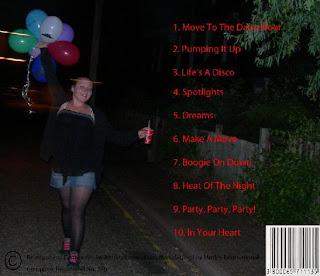 I made the back of my CD cover by opening a new sheet with the dimensions of 13.9 by 12cm with a resolution of 300 pixels/inch. I then opened the image I wanted and unlocked the image by doble clicking on the padlock in the layers section and dragging it across. I then used the horizontal type tool to insert the text onto the cover, this was for the song titles and the copyright at the bottom. I then used the internet again to find the barcode image and copyright sign and saved them into my documents then pasted them onto the back and used free transform to move them into my desired places, to end up with the final outcomes.
I made the back of my CD cover by opening a new sheet with the dimensions of 13.9 by 12cm with a resolution of 300 pixels/inch. I then opened the image I wanted and unlocked the image by doble clicking on the padlock in the layers section and dragging it across. I then used the horizontal type tool to insert the text onto the cover, this was for the song titles and the copyright at the bottom. I then used the internet again to find the barcode image and copyright sign and saved them into my documents then pasted them onto the back and used free transform to move them into my desired places, to end up with the final outcomes.
